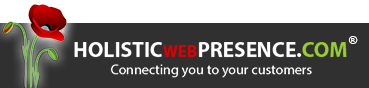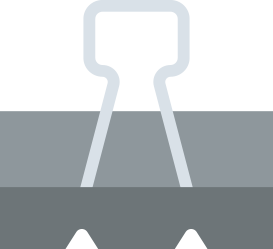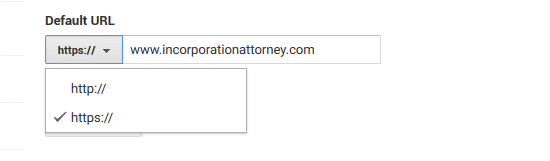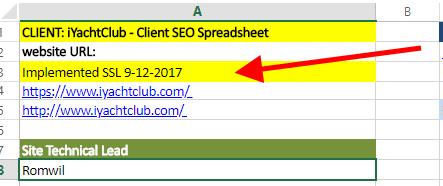SSL Guidelines for Developers
Guidelines on how we will handle SSL tasks.
1 – The Project Manager will communicate with the Client and ask for their approval.
2 – Once approved, the project manager will email the developer assigned and instruct to implement the SSL.
3 – The third step is you coordinate with me (Romwil). I’m assigned to purchase the SSL from here on out. Email me, Subject: SSL Request, body: domain name
Reminder: As a standard, we always create admin@domain.com, check and make sure it has its own webmail. We will use this email account to validate ownership. Also please make sure it is forwarded to admin@holisticwebpresence.com
4 – Next step is I’ll purchase the SSL and go through the process. Once that is done I will email you back and then you will implement HTTPS on the site.
5 – My checklist:
- Change URL: http to https on WordPress Settings
- Check all Page, Post, Category pages and make sure the Secure icon is showing.
- Test a Form and make sure it’s working.
– What I do is add myself to one of the forms temporarily and do a test. On the Name Field indicate “Test” or “YourName Test” - Force non http to https
– I use a plugin called Easy HTTPS Redirection - Create a New Property on Google Search Console for the https version of the site. Then resubmit the sitemap.
– “Search Console treats HTTP and HTTPS separately; data for these properties is not shared in Search Console.”
src: https://support.google.com/webmasters/answer/6073543?hl=en - In Google Analytics change the default URL from HTTP to HTTPS. Setting can be found under Property Settings
- Check plugins such as Backup, Security, image optimization, etc.
- Check the site on multiple browsers.
- Update Spreadsheet. Add the date it was implemented.
- Add Secure Comodo Badge
6 – Email back the Project Manager and all accounts part of the task. Report that you have done all on the checklist.
7 – Email Romwil a copy of the Certificate.
8 – Good job you did it!